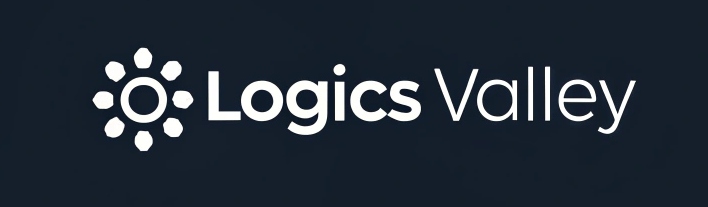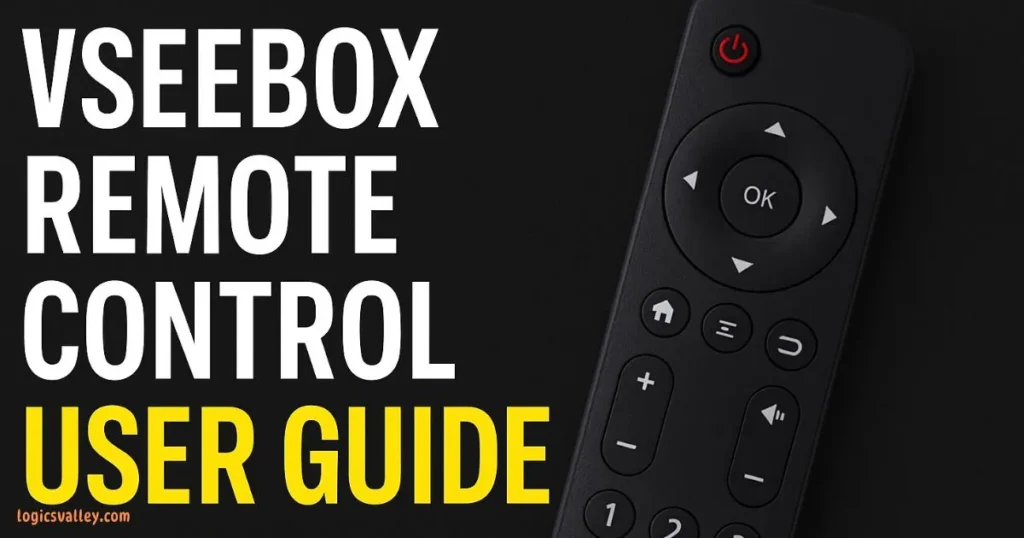Technology has simplified home entertainment, and VSeeBox has become a favorite choice for many users who want a smooth streaming experience. But to get the most out of it, understanding the VSeeBox remote control is essential. Whether you’re setting it up for the first time, learning the functions, or fixing minor issues, this VSeeBox Remote Control User Guide will walk you through everything step by step.
Why the VSeeBox Remote Control Matters
The remote control is the heart of your VSeeBox experience. It allows you to navigate apps, change channels, adjust settings, and stream content with ease. Without knowing its full functionality, you may miss out on features that enhance convenience. That’s why having a complete guide can make your streaming setup smoother and stress-free.
Getting Started with Your VSeeBox Remote
1. Insert the Batteries
- Open the battery compartment at the back.
- Insert two AAA batteries, ensuring the polarity (+/–) matches.
- Close the cover securely.
Tip: Always use good-quality batteries to avoid connectivity issues.
2. Pairing the Remote
Most VSeeBox remotes connect automatically, but if it doesn’t:
- Turn on your VSeeBox device.
- Hold the “OK” and “Menu” buttons together for a few seconds.
- The indicator light will blink, confirming the pairing process.
Layout and Buttons Explained
Your remote control comes with a simple layout, designed for quick navigation. Here’s what each button does:
- Power Button – Turns the device on/off.
- Home Button – Brings you back to the main home screen.
- Navigation Arrows – Move up, down, left, or right on menus.
- OK Button – Selects highlighted options.
- Back Button – Returns to the previous screen.
- Volume Up/Down – Controls audio levels.
- Mute Button – Instantly silences sound.
- Numeric Keypad – Allows quick channel entry.
- Voice Command (if available) – Some remotes support voice search for faster navigation.
VSeeBox Remote Control Buttons and Their Functions
| Button | Function |
|---|---|
| Power | Turns the VSeeBox device on/off. |
| Home | Returns directly to the home screen. |
| Navigation Arrows | Move up, down, left, or right within menus and apps. |
| OK / Enter | Confirms and selects highlighted options. |
| Back | Returns to the previous menu or screen. |
| Volume Up/Down | Increases or decreases audio volume. |
| Mute | Instantly mutes all sound. |
| Numeric Keypad | Allows quick channel entry or numeric input. |
| Voice Command | Activates voice search (if supported). |
| TV Control Button | Used to program and control TV power/volume with the VSeeBox remote. |
| Shortcut Keys | Quick access to apps like YouTube, Netflix, or streaming services. |
Setting Up VSeeBox Remote for TV Control
Many VSeeBox remotes are universal, meaning they can control both your streaming box and TV. To set it up:
- Press and hold the TV button on the remote.
- Enter the correct TV code (found in the user manual or manufacturer’s website).
- The TV power light should flash, confirming successful programming.
This feature allows you to control volume and power on your TV without juggling multiple remotes.
Common Troubleshooting Tips
Even the best devices face occasional hiccups. Here’s how to fix common issues with your remote control:
- Remote Not Working: Replace batteries and re-pair the remote.
- Delayed Response: Move closer to the device or remove obstacles between the remote and the box.
- Buttons Not Responding: Reset the remote by removing batteries for 30 seconds and reinserting them.
- Lost Remote: Download the mobile app (if available) to use your smartphone as a remote until you replace it.
Pro Tips for Better Remote Usage
- Keep your remote firmware updated if your device supports updates.
- Use rechargeable batteries to save money and reduce waste.
- Explore shortcut buttons to quickly access popular apps like YouTube or Netflix.
- If your remote supports Bluetooth, use it for a stronger and more reliable connection compared to infrared (IR).
Read More: Drive a WQB370 with ESP32: Master Precision and Power
When to Replace Your VSeeBox Remote
Sometimes, troubleshooting won’t solve the issue. You may need a replacement if:
- The remote is physically damaged.
- Buttons are unresponsive despite resets.
- The remote doesn’t pair after multiple attempts.
You can purchase an official replacement remote online or from authorized sellers.
Final Thoughts
The VSeeBox remote control is more than just a simple accessory—it’s the key to unlocking a smooth, personalized entertainment experience. From setup and button functions to troubleshooting and advanced tips, understanding how it works ensures you enjoy your VSeeBox to its fullest potential.
If you take care of your remote, keep batteries fresh, and learn its shortcuts, your streaming experience will always remain hassle-free.