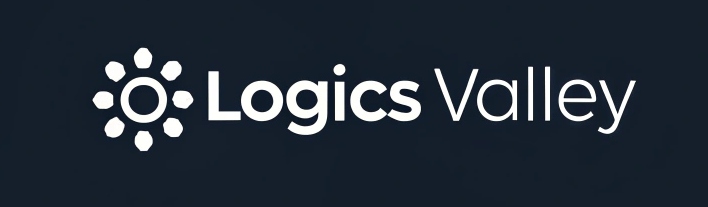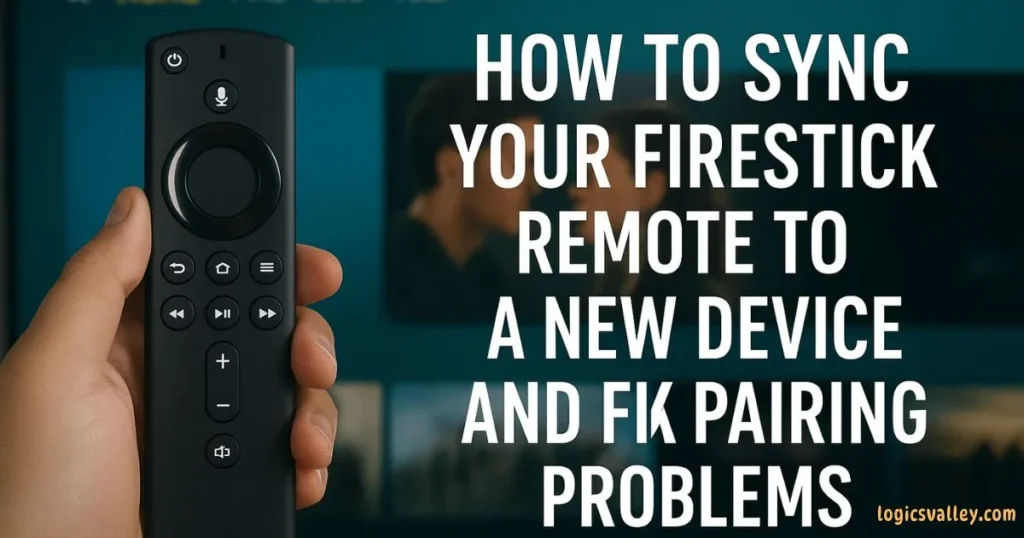A Firestick remote is your gateway to enjoying movies, shows, and apps on your Fire TV device. But when you connect your Firestick to a new device or face pairing problems, it can get frustrating. The good news is that syncing your remote is simple if you follow the right steps. In this guide, you’ll learn how to sync your Firestick remote to a new device, troubleshoot common issues, and fix pairing problems without stress.
Step 1: Check the Basics Before Pairing
Before diving into syncing, make sure the basics are covered. Many Firestick pairing problems happen because of simple issues such as:
- Batteries: Ensure fresh batteries are inserted correctly. Weak batteries can interrupt pairing.
- Distance: Stay within 10 feet of your Fire TV device.
- Obstructions: Remove anything blocking the line of sight between your remote and Firestick.
These quick checks often save time and prevent unnecessary troubleshooting.
Step 2: Sync Your Firestick Remote to a New Device
If you’ve just bought a new Fire TV Stick, Fire TV Cube, or Smart TV with Fire OS, you’ll need to sync your Firestick remote. Here’s how:
- Plug your Firestick device into the TV’s HDMI port.
- Power on both your TV and Firestick.
- Hold down the Home button on the remote for 10 seconds.
- The remote should automatically connect to the Firestick.
If the connection works, you’ll see an on-screen confirmation. This process is usually enough to get your remote working with a new device.
Step 3: Add or Replace a Firestick Remote
Sometimes users want to add a new remote while keeping the old one, or simply replace a broken one. To add a new Firestick remote:
- Go to Settings on your Fire TV.
- Select Controllers & Bluetooth Devices.
- Choose Amazon Fire TV Remotes.
- Select Add New Remote.
- Hold down the Home button on the new remote until it pairs.
This method is ideal when your old remote still works, but you’re upgrading or adding another.
Step 4: Fix Common Firestick Remote Pairing Problems
Even after following the steps, your Firestick remote may not sync. Here are solutions to the most common issues:
Problem 1: Remote Not Responding
- Restart your Firestick by unplugging it for 30 seconds, then plug it back in.
- Re-pair the remote using the Home button method.
Problem 2: Remote Keeps Disconnecting
- Replace the batteries with high-quality ones.
- Ensure no other Bluetooth devices are interfering.
Problem 3: Firestick Remote Won’t Pair to a New Device
- Reset the remote by pressing and holding the Back + Menu + Left Navigation button for 10 seconds.
- Restart your Firestick and try pairing again.
Step 5: Use the Fire TV App as a Backup
If nothing works, you can use the Amazon Fire TV app on your smartphone. It works as a temporary remote and allows you to control your Firestick until your physical remote is fixed or replaced. This app is available for both iOS and Android devices.
Step 6: When to Replace Your Remote
If your Firestick remote still doesn’t work after multiple attempts, it might be defective. You can order a replacement remote from Amazon that is compatible with your Fire TV model. Make sure you choose the correct version, as not all remotes work with every Firestick generation.
Pro Tips to Avoid Future Pairing Problems
| Problem | Possible Cause | Quick Fix |
|---|---|---|
| Remote not responding | Weak/dead batteries, temporary system glitch | Replace batteries, restart Firestick, hold Home button for 10 sec to re-pair |
| Remote keeps disconnecting | Bluetooth interference, low battery | Remove nearby Bluetooth devices, replace batteries, re-pair remote |
| Remote won’t pair with new device | Wrong pairing method, outdated Firestick software | Reset remote (Back + Menu + Left button for 10 sec), update Firestick, retry pairing |
| Remote buttons not working properly | Partial pairing or software issue | Restart Firestick, remove and re-add the remote from Settings > Controllers |
| No remote available / lost remote | Physical remote missing or defective | Use Amazon Fire TV app as backup or order a replacement remote |
- Always use fresh batteries.
- Keep your Firestick software updated.
- Avoid using too many wireless devices around your Fire TV.
- Store your remote properly to prevent damage.
Read More: VSeeBox Remote Control User Guide: Easy Setup, Hidden Features & Quick Fixes
Conclusion
Learning how to sync your Firestick remote to a new device and fixing pairing problems doesn’t have to be complicated. By following the steps above—checking batteries, syncing through settings, troubleshooting common errors, and using the Fire TV app—you can enjoy uninterrupted streaming. And if all else fails, replacing the remote ensures you’re always connected to your Fire TV experience.