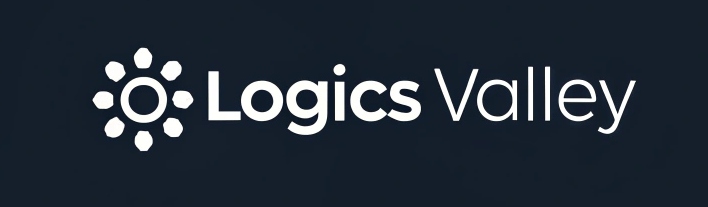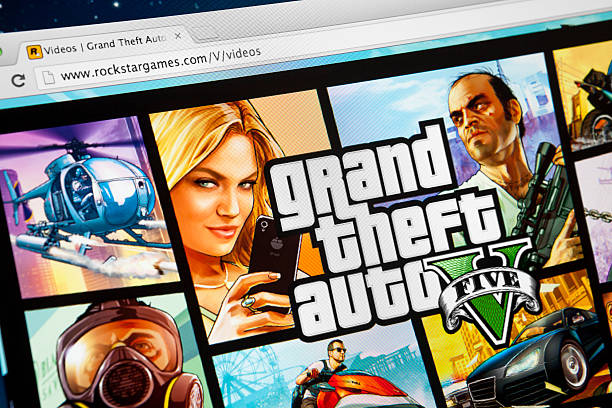Are you ready to transform your FiveM server into something truly extraordinary? Whether you want to create immersive gameplay, add fresh interiors, or simply make your server stand out, mastering FiveM MLO installation is the gateway to it all.
But don’t worry, we’ve got your back! This guide will not only walk you through the installation process but also share tips to optimise your MLOs for the best performance. Grab a snack, settle in, and let’s make your FiveM server shine.
Table of Contents
What is an MLO in FiveM, and why should you care?
Okay, let’s start with the basics. An MLO (Map Loader Object) is essentially a custom map or interior that you can add to your FiveM server.
Imagine turning your plain old game environment into something magical, like a high-tech police station, a cosy café, or even a sprawling mansion. MLOs make all that possible.
And the best part? You don’t need to be a tech wizard to do it. Stick with me, and I’ll make it super simple for you.

Step-by-Step Installation Process
Here’s what you’ve been waiting for! Follow these steps, and you’ll have your MLO installed on FiveM in no time.
1. Understand MLOs and YMAPs
Before we jump in, let’s clarify something. MLOs are more detailed interiors that add depth to the game, while YMAPs are simpler map files. Both can enhance your server, but MLOs are where the true magic happens. Got it? Great!
2. Find and Download Your MLOs
Start by hunting down the perfect MLO for your server. Trusted sites like GTA5 Mods and the CFX.re forums are treasure troves of options.
A quick tip? Always look for MLOs that are labelled as “FiveM compatible.” Avoid shady downloads or suspicious sites. If the MLO comes with encrypted files like .fxap, it means you can’t modify it.
3. Prepare Your Server
Preparation is key! Think of this step as prepping your kitchen before cooking.
- Log in to your hosting panel (something like an Apollo Panel).
- Find the
/resourcefolder in your server directory. - Create a new subfolder there called
addon-maps. This is where your MLO will live. - Before you go further, make a quick backup of your server files. Trust me, you’ll thank yourself if anything goes wrong.

4. Move Your MLO Files
Now comes the fun part! Extract the downloaded MLO files. You’ll usually see a mix of stream files, .ymap files, and sometimes .manifest.ymf. Drag and drop everything neatly into the addon-mapsfolder you created earlier.
Pro Tip: Rename files like _manifest.ymf to something unique (e.g., _manifest_bank.ymf). This prevents the server from getting confused if you add multiple MLOs later.
Also Read: Top Growth Ideas from Qyndorath 2025
5. Edit Your server.cfg File
This is where you tell the server to load your shiny new MLO. Sounds fancy, but it’s really just writing a few lines.
- Open the
server.cfgfile in your hosting panel. - Add a command like this:
ensure addon-maps start [Your_Map_Name] - Save and close the file.
6. Restart Your Server
Go ahead and restart your FiveM server. Fingers crossed! Jump into your game and check if your MLO loaded correctly. If you see it and it works like magic, pat yourself on the back!
But hey, what if it doesn’t work? Keep reading—I’ve got your troubleshooting tips covered.
Common Issues and How to Fix Them
Uh-oh! Something didn’t go as planned? Don’t sweat it. Here are a couple of common problems and their solutions.

Why Isn’t My MLO Loading?
- Double-check that your files are in the correct folder (
addon-maps). - Make sure the resource name matches what you added to
server.cfg.
Why is My Server Crashing After Adding an MLO?
- Check for duplicate
_manifest.ymffiles. Each one must have a unique name. - Remove any incompatible files that might be corrupting your server.
Seeing Visual Glitches or Missing Textures?
- Your MLO might be optimized for a different platform. Try updating the files or finding an alternative download.
Remember, every MLO has a personality of its own. Play around and don’t hesitate to seek help from modding communities like CFX.re.

Advanced Optimizations
Once you’ve mastered the basics, why stop there? Here are some pro-level tips to make your MLO setup even better.
Reduce Resource Load
If you’re adding multiple MLOs, your server could start feeling a little sluggish. To fix this, combine similar MLOs into one resource folder. Just make sure all file names stay unique.
Player Feedback is Gold
After adding a new MLO, ask your players what they think. Are there areas that feel “off”? Use their feedback to tweak and improve.
Monitor Performance
Keep an eye on how the MLO affects server performance. If things start to lag, consider reducing texture sizes or limiting the number of active MLOs at one time.
Additional Tips to Keep in Mind
Here’s some bonus advice to make your FiveM MLO experience even smoother.
- Security First
Always download MLO files from trusted sources. Beware of files that come with random executables or seem too good to be true. - Backup Regularly
Treat your server like treasure. Backup your data before making major changes. - Stay Organized
Keep your resource folders tidy and clearly labeled. Future you will be grateful!
FAQs
Can I Modify an Existing MLO?
Absolutely! With tools like CodeWalker, you can customize MLOs to your heart’s content. Just make sure the original file isn’t encrypted.
What Do I Do If a Critical File is Missing?
Look for replacement files online or reach out to the mod creator. Missing files are often included in updated uploads.
Where Can I Find More Free MLOs?
Check out modding hubs like GTA5 Mods or the CFX.re forums. Many creators also share free MLOs on social platforms like Discord.
Wrapping it All Up
Congratulations, you’ve just mastered the art of FiveM MLO installation! Adding custom MLOs doesn’t just improve your server’s aesthetics; it creates experiences that players will love and remember. Whether you’re building a bustling metropolitan server or a cozy community map, the possibilities are endless.